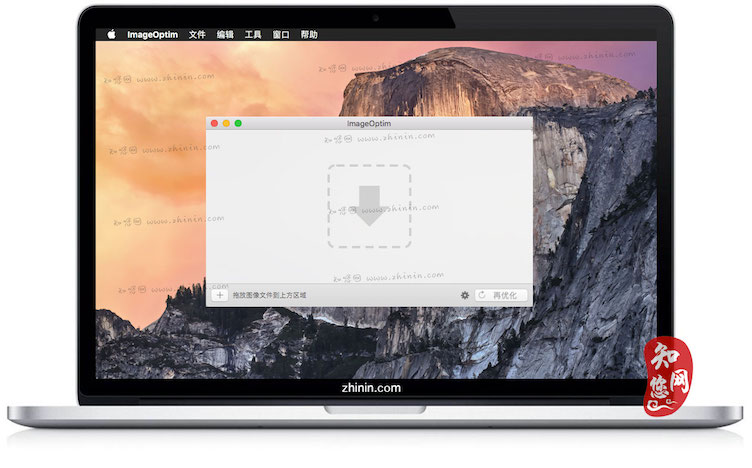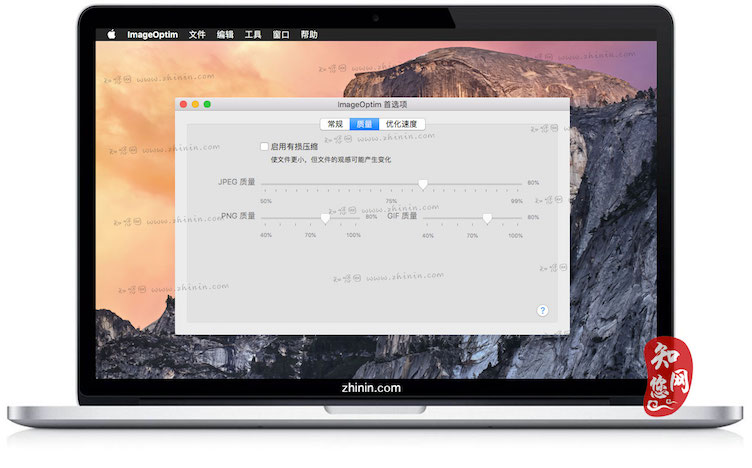软件介绍
ImageOptim mac版是知您网搜集到的mac os系统上一款非常简单的图片大小优化工具。只要拖动图片到软件界面就可以自动把图片的大小进行优化。ImageOptim Mac版 对于开发人员和设计人员一定还有用处,如文件的EXIF标签和颜色配置文件等,达到优化减小占用磁盘空间。
ImageOptim for Mac版功能特色
1、更快的网页和应用程序
通过应用高级压缩技术来减少图像文件的大小,从而占用更少的磁盘空间并加快下载速度。
2、图像文件擦洗干净
删除不可见的垃圾:来自数码相机的私人EXIF元数据,嵌入的缩略图,注释和不必要的颜色配置文件。
3、拖放最好的工具
无缝结合了所有最好的图像优化工具:MozJPEG,pngquant,Pngcrush,7zip的,SVGO和谷歌Zopfli。所有免费和开源。
ImageOptim for Mac版使用说明
ImageOptim非常适合在网络上发布图像(可以在Photoshop中轻松缩小图像“保存为网页”)。这对于使Mac和iPhone / iPad应用程序更小(如果将Xcode配置为允许更好的优化)非常有用。
ImageOptim可以移除EXIF元数据,例如GPS位置和相机的序列号,这样就可以发布图像而不会泄露隐私信息(但是如果需要,还可以选择保留元数据)。
ImageOptim for Mac版如何工作
当你拖放图片到ImageOptim的窗口,它会自动运行多个图片的优化工具,并结合他们的结果,从而确保您始终获得最小的文件。
ImageOptim与macOS很好地集成,所以你也可以把文件放在ImageOptim的Dock图标上,或者使用服务 Finder中的菜单,或者 标记Apple Mail中附加图像的菜单。ImageOptim也可以从命令行或Sketch启动。
如果你启用 有损的缩小,你会得到最小的文件大小。
默认情况下,ImageOptim非常谨慎,并且完全保留了图像质量,但是如果允许它改变质量 - 即使只有一点点 - 它将可以自由地使用更积极的优化,以获得最大的结果。您可以在ImageOptim中配置有损优化优先。ImageOptim可以申请有损压缩不仅JPEG,但SVG,动画GIF和PNG以及!
DESCRIPTION
ImageOptim is excellent for publishing images on the web (easily shrinks images “Saved for Web” in Photoshop). It's useful for making Mac版 and iPhone/iPad applications smaller (if you configure Xcode to allow better optimization).
ImageOptim removes EXIF metadata, such as GPS position and camera's serial number, so that you can publish images without exposing private information (but there's an option to keep the metadata if you need it).
How does it work?
When you drag'n'drop images into ImageOptim's window it will run several image optimization tools automatically and combine their results, ensuring that you always get the smallest file.
See installation and usage instructions.
ImageOptim integrates well with macOS, so you can also drop files on ImageOptim's Dock icon, or use Services menu in Finder, or Markup menu on attached images in Apple Mail. ImageOptim can also be launched from command line or Sketch.
A special option for even smaller files
If you enable Lossy minification you'll get smallest file sizes possible.
By default ImageOptim is very cautious and exactly preserves image quality, but if you allow it to change the quality — even only a little — it will be free to use much more aggressive optimizations that give the biggest results. You can configure lossy optimizations in ImageOptim's Preferences. ImageOptim can apply lossy compression not only to JPEG, but SVG, anim GIF and PNG as well!
Open Source
ImageOptim is free, open-source software under terms of the GPL v2 or later. You can fork the code on GitHub and improve it! Feel free to contact me for assistance.
PNGOUT is bundled with permission of Ardfry Imaging, LLC and is not covered by the GPL.
Frequent answers
How does ImageOptim compare to TinyPNG, MozJPEG or Guetzli?文章源自:知您网(zhiniw.com)知您网-https://www.zhiniw.com/imageoptim-mac.html
- You can get the same or better compression if you enable Lossy minification option in in ImageOptim preferences.
- Tools like ImageAlpha/pngquant/TinyPNG/JPEGMini/MozJPEG make files smaller by using lossy compression which lowers image quality, which ImageOptim doesn't do by default, but can if you allow it.
Can I keep embedded copyright, camera information?文章源自:知您网(zhiniw.com)知您网-https://www.zhiniw.com/imageoptim-mac.html
- Yes. Uncheck Strip JPEG metadata in Preferences.
It's slow on PNG files. How can I make it faster?文章源自:知您网(zhiniw.com)知您网-https://www.zhiniw.com/imageoptim-mac.html
- In preferences uncheck PNGOUT and Zopfli. Without these tools optimization will run much quicker, but will be a bit less effective.
Version 1.8.9a1:文章源自:知您网(zhiniw.com)知您网-https://www.zhiniw.com/imageoptim-mac.html
- Built for macOS Big Oof
- Partial support for Apple Silicon CPUs
预览截图(Screenshots)
"ImageOptim" Mac历史版本