温馨提示
注意:软件提示更新,一定要点击忽略;
经过测试,已知 bigsur(Intel芯片),按下面的破解,从 18:50 – 23:30,打开和使用正常,但是 Sonoma/Sequoia(M芯片)按下面的破解步骤,破解后,依旧会弹出“提示试用”,不知道是不支持M芯片。还是不支持 bigsur 以上的系统,因手上分期购的mac有限,无法一一兼顾测试,很是歉意!请(M芯片)和(bigsur以上Intel芯片)Mac用户,斟酌下载!
[安装与破解]
QSpace Pro Mac破解软件镜像包下载完后,首先将软件“QSpace Pro”拖至Mac应用程序中完成安装和运行;
打开软件提示试用,然后关闭应用,程序坞右键推出
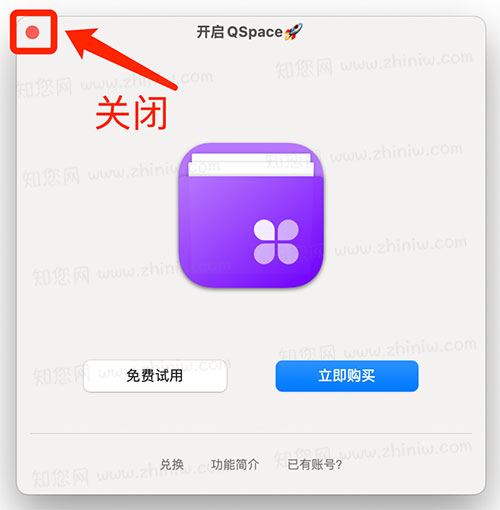
返回QSpace Pro软件镜像包,找到“注册机:Keygen”
任意输入一个邮箱地址

回车,提示激活成功!等待进程完成关闭即可

重新打开应用就是激活状态,可以正常使用!
为了阻止应用程序连接到QSpace的服务器,首先打开终端,分别复制以下代码到终端回车后输入密码等待运行完成即可
sudo -- sh -c "echo \ \ >> /etc/hosts";sudo -- sh -c "echo 127.0.0.1 qspace.awehunt.com >> /etc/hosts"
sudo -- sh -c "echo \ \ >> /etc/hosts";sudo -- sh -c "echo 127.0.0.1 awehunt.com >> /etc/hosts"
软件介绍
QSpace Pro Mac破解版下载是知您网搜集到的Mac os系统上一款简洁高效的多视图文件管理器。她有着和系统访达相一致的操作习惯和界面呈现,同时还支持更多灵活而实用的特色功能。有了它,让你轻松摆脱多窗口来回切换的繁琐,和拖拽时找不准目标的尴尬!
QSpace Pro Mac软件功能介绍
知您网官网提供的QSpace Pro破解版有着强大的多视图状态自动保存和恢复功能,这使得她不仅是个文件管理器,更是你的工作小秘书。让你工作的更轻松,工作效率更上一层楼。
另外,QSpace Pro还支持丰富的个性化设置:自定义右键菜单、自定义工具栏、自定义触控栏、自定义快捷键、自定义快捷启动。在这里,你完全可以按照自己的方式来~ 界面更简洁,操作更高效!
QSpace Pro Mac软件功能特色
- 多视图工作区
• 支持12种视图布局,一键灵活切换。
• 支持创建多个工作区,并可快速切换(快捷键:Option+Command+G)。
• 所有工作区状态自动保存,再次打开即可恢复!
• 支持列表视图2级缩放,按「 Command + 加号/减号」调整图标大小。
• 支持图标视图7级缩放,按「 Command + 加号/减号」调整图标大小。
- 文件管理增强
• 分段式可交互地址栏:快速访问各段目录及其子目录,支持前进后退等操作。
• 可编辑地址栏:支持拷贝、编辑或直接输入路径等操作。
• 快速访问:系统常用目录一键触达,并支持目录书签功能。
• 快速搜索:Command + F 开启快速搜索,并支持对搜索结果进行右键操作。
• 终端快捷键:一键在指定终端打开已选择目录(支持 Terminal、iTerm)
• 编辑器快捷键:一键在指定编辑器打开已选择的文件或目录(支持 VSCode、Atom、Sublime)
• 支持在任意位置创建新文件、文件夹。
• 支持自定义新文件模板,可自定义文件名和文件内容。
• 支持工作区视图之间剪切、拷贝、粘贴、拖拽等操作。
• 支持工作区视图与其他应用之间拷贝、粘贴、拖拽等操作。
- 扩展功能
【暂存架】
您可以拖拽本地项目或网络图片到暂存架,然后进行统一处理:复制或移动到某处、通过AirDrop分享、批量重命名、计算哈希值、运行服务等。支持快捷启动变量“$stash_items”。
【批量重命名(高级模式)】
支持实时预览修改结果,自由组合名称格式,包括自定义序号、日期、音乐、图片等信息元素。支持多次文本的添加、替换和移除操作,并支持正则表达式选项。支持保存和加载预设规则,每次批量操作会自动记录重命名日志,以备回顾以往。
- 常用设置入口
偏好设置:「QSpace」菜单下,「偏好设置…」项。
自定义工具栏:「显示」菜单下,「自定义工具栏…」项。
自定义触控栏:「显示」菜单下,「自定义触控栏…」项。
自定义快捷键:「偏好设置」,「快捷键」页。
自定义快捷启动:「偏好设置」,「快捷启动」页。
管理新建文件模板:「偏好设置」,「新建文件」页。
——– 常见问题 ——–
Q: 为什么打开文件夹时会弹出“允许访问”窗口?
A: 由于苹果系统沙盒限制,正常应用在首次访问某个路径时,需要用户手动确认。在 10.15 系统上,用户个人目录下的“下载”、“桌面”、“文稿”文件夹需要单独在系统偏好设置 > 安全性与隐私 > 隐私 > 文件和文件夹,进行手动开启。
Q: 如何从命令行启动 QSpace?
A: 使用 open 命令携带 -a QSpace 参数即可,为了方便输入可为 open -a QSpace 设置别名。例如,alias qs=’open -a QSpace’。当输入 qs 时即代表 open -a QSpace ,其他参数同 open。如果希望每次启动终端别名都有效,把 alias qs=’open -a QSpace’ 追加到 ~/.bash_profile 里即可(如果 ~/.bash_profile 文件不存在,可以新建一个)。
更新说明
Version 5.0.4:
[新增] [服务器连接] 支持连接百度网盘。
[新增] [服务器连接] 支持自定义客户端ID和客户端密钥连接 Google Drive。
[新增] [服务器连接] 亚马逊 S3 支持使用凭证文件认证。
[新增] [服务器连接] 亚马逊 S3 支持填写会话令牌。
[新增] [服务器连接] 阿里云OSS支持填写安全令牌。
[新增] [服务器连接] 支持选择 FTP 上传文件的修改日期命令。
[新增] 列表视图,支持自由移动名称列。
[新增] 列表视图,可选择显示“子项数量”列。
[新增] 列表视图,可选择显示“上次打开日期”列。
[新增] 列表视图,可选择显示“行号”列。
[新增] 列表视图,可选择显示“扩展名”列。
[新增] 列表视图,可按“扩展名”分组。
[新增] 计算大小功能,可计算所选本地文件夹大小。支持自定义右键菜单项、快捷键、工具栏按钮。
[新增] 工具栏自定义项:排序。
[新增] 工具栏自定义项:重命名、快速重命名。
[新增] 批量重命名时,快速选择文件名作为输入。
[新增] 侧边栏 > 工作区右键菜项:克隆、克隆到标签页。
[新增] 侧边栏 > 位置:支持 Proton Drive 云盘入口。
[新增] 地址栏 > 文件夹 > 右键菜单:打开到新标签页。
[新增] 菜单栏 > 工作区 > 克隆工作区,支持自定义快捷键。
[新增] 菜单栏 > 工作区 > 克隆工作区到新标签页,支持自定义快捷键。
[新增] 偏好设置 > 常规 > 设置图标视图和列表视图下默认显示的扩展信息。
[新增] 偏好设置 > 使用习惯 > 链接文件格式,拖放超链接支持保存 webloc 或 url 格式。
[新增] 偏好设置 > 使用习惯 > 单击文件名:重命名选择项目。
[新增] 偏好设置 > 使用习惯 > 清倒废纸篓:操作确认。
[新增] 偏好设置 > 使用习惯:打开项目支持“单击”模式。
[新增] 偏好设置 > 快捷键 > 排序:改变方向。
[新增] 偏好设置 > 打开模式 > 活动文件夹:支持自定义活动文件夹的存储位置。
[新增] 偏好设置 > 打开模式:打开&保存面板,快速选择当前位置。
[新增] 侧边预览:支持预览和编辑 3M 以内的数据文本文件。
[新增] 显示简介:支持预览和编辑 3M 以内的数据文本文件。
[修复] 当替身原文件不存在时,替身文件显示异常。
[修复] 拷贝某些文件时可能出现的异常。
[修复] 搜索窗口多选文件时,无法通过右键菜单进入重命名。
[修复] 系统安装或卸载应用后,应用列表未刷新。
[修复] [服务器连接] S3 兼容连接无法输入服务器地址。
[修复] [服务器连接] 在某些情况下,阿里云 OSS 无法连接。
[修复] [服务器连接] 匿名连接 SMB 服务器时,无法进入拷贝的路径。
[修复] [服务器连接] 上传文件到 SFTP 服务器时,文件修改日期丢失。
[修复] [服务器连接] 部分文件扩展名不正确。
[修复] [服务器连接] SFTP 服务器上跨磁盘移动文件时报错。
[修复] [服务器连接] SFTP 服务器上进入软连接文件夹,删除文件后刷新异常。
[修复] [服务器连接] 移除 SFTP 服务器软连接文件夹时的异常。
[修复] [服务器连接] SFTP 服务器上复制文件时,可执行权限丢失。
[修复] [服务器连接] SFTP 服务器上可执行文件种类显示错误。
[修复] [服务器连接] FTP 服务器上可能出现的崩溃。
[修复] 无法拖放文件到文件夹替身里,进行复制或移动。
[修复] 列表视图,多选项目时列表滚动异常。
[修复] 当 iCloud 文件不在本地时,第一次无法成功打开。
[修复] 德语和荷兰语版本可能会出现的崩溃。
[修复] 某些非云盘文件显示云端下载按钮。
[修复] 新建工作区保存后,侧边栏的工作区分组未刷新。
[修复] 自定义数据文件默认打开方式无效。
[优化] 重命名时,输入框位置可能出现偏移。
[优化] 重命名时,避免文本输入框被其他操作扩展影响。
[优化] 侧边预览显示跟随视图设置。
[优化] 状态栏:开启选择项大小显示时,可显示计算后的文件夹大小。
[优化] 应用运行时的CPU和内存使用。
[优化] 文件夹加载时的响应速度。
[优化] 键盘选择模式体验。
[优化] 兼容QQ新版本的发送到QQ功能。
[优化] 列表视图,最大列宽响应自定义字号大小。
[优化] 一些界面细节。
[优化] 搜索窗口,快捷键操作。
[完善] 搜索窗口,支持选择名称、内容或注释进行搜索匹配。
[完善] 搜索窗口,支持选择显示注释列。
[完善] 计算大小功能,支持服务器上的文件夹。
[完善] 移除下载项:支持 OneDrive 客户端文件夹内的文件。
[完善] 移除下载项:支持 Google Drive 客户端文件夹内的文件。
[完善] 文件名中的特殊字符处理与访达保持一致。
[完善] 显示简介:支持粘贴或拖拽 app 到图标上,设置为项目显示图标。
[完善] 显示简介:设置项目图标时,保持宽高比。
[完善] 新建工作区窗口时,列表视图的名称列宽自适应。
[完善] 分栏视图:回到起始位置。
[完善] 当设备支持 Touch ID 时,管理员权限优先使用 Touch ID 验证。
[完善] [服务器连接] SFTP 服务器上传或下载文件时,保留文件的可执行权限。
[完善] [服务器连接] 在 Dropbox 服务器上显示文件缩略图。
[完善] [服务器连接] OneDrive 授权超时后,提示重新授权。
[完善] [服务器连接] 连接 SFTP 服务器的兼容性。
[完善] [服务器连接] 挂载 SMB 多文件夹时的兼容性。
[完善] [批量重命名(高级模式)] 文件名使用自定义设置字体。
[完善] [批量重命名(高级模式)] 默认保存到当前预置规则。
[完善] 侧边预览:支持双击打开选择项目。
[完善] 侧边预览:宽度调整后自动保存,作用到新窗口。
[完善] 按扩展名分组时,文件夹分为一组。
[完善] 支持 Google Drive、Proton Drive 本地文件夹的废纸篓功能。
[完善] 偏好设置 > 常规 > 字体,最大可设置42号。
[调整] 偏好设置 > 常规:标签彩带亮度默认值。
DESCRIPTION
QSpace Pro Crack is a clean and efficient multi-panel file manager, also can connect to FTP, SFTP, WebDAV, Dropbox, OneDrive, GoogleDrive, Amazon S3 (and S3 compatibles), Aliyun OSS. It has the same operating principles and interface presentation as Finder, but also supports more flexible and practical features. With QSpace, you can easily get rid of the cumbersome task of switching between multiple windows and find what you need by dragging and dropping!
QSpace Pro has powerful multi-panel auto save and restore capabilities, making it not only a file manager but also a secretary for managing your work status. Make your work easier and more efficient.
In addition, QSpace also supports many personalized settings: context menu customization, toolbar customization, custom touchpad, hotkey customization, quick launch customization. Here you can follow your own path ~ The interface has become more concise and the controls more efficient!
Peculiarities:
Multi-Panel Workspace
* Supports 12 window layouts with flexible one-click switching.
* Supports creating multiple workspaces, and you can set an independent hotkey for each workspace.
* Workspace status supports automatic saving and can be restored by reopening!
* Supports window tabs, you can put multiple workspaces in one window.
Improved file management
* Segmented interactive address bar: quick access to directories of any level, support for forward and reverse operations.
* Editable address bar: Supports copying, editing or directly entering the path.
* Quick access: one-click access to common system directories and support for creating bookmarks in directories.
* Customizable sidebar: Create a custom bookmark group, support drag and drop sorting of items, set different accent colors.
* Customizable context menu: You can customize the display switch of any menu item and its position.
* Customizable Quick Launcher: You can place frequently used apps or services on the toolbar with just one click to open them.
* Quick Search: Supports global search or search within a given workspace, as well as context menu actions on results.
* Terminal Shortcut: Open selected directories in a specified terminal with one click (support Terminal, iTerm).
* Editor Shortcut: Open selected files or directories in a specified editor with one click (supports VSCode, Atom, Sublime).
* File hash calculation supports MD5/SHA256/SHA128/SHA224/SHA384/SHA512/CRC32.
* Supports creating new files and folders anywhere.
* Support for setting up new file templates, custom file names and contents, and file name support date variables.
* Support cut, copy, paste, drag and drop, etc. between panels.
Extensions
【Improved archiver】
Browse the contents of an archive just like you would browse a folder! You can compress files into zip or 7z format. Supports encryption and multiple volumes. Supports unzipping of more than 20 popular archive formats such as rar, zip, 7z, tar, gz, bz2, xz, lzma, lz4, etc.
【Stash shelf】
You can drag and drop local items and web images onto the storage shelf and then perform unified processing: copy or move elsewhere, share via AirDrop, batch rename, calculate hashes, launch services, and more. Support for the “$stash_items” quick launch variable.
【Advanced Batch Renaming】
Supports real-time preview of modified results. Supports multiple additions, replacements and deletions of text, as well as regular expression options. Supports saving and loading preset rules. Each batch operation automatically writes logs to view previous names.
【Server connections】
Connect to servers and currently support FTP, SFTP, WebDAV, Dropbox, OneDrive, GoogleDrive, SMB, NFS, AFP, Amazon S3 (and S3 compatibles), Aliyun OSS. Similar to working with local files.
WHAT’S NEW
Version 5.0.4:
[New] [Server Connections] Support Baidu Netdisk.
[New] [Server Connections] Support custom client ID and client key to connect to Google Drive.
[New] [Server Connections] Amazon S3 supports authentication using credential files.
[New] [Server Connections] Amazon S3 supports filling in Session Token.
[New] [Server Connections] Aliyun OSS supports filling in Security Token.
[New] [Server Connections] Support selecting the modification date command for FTP uploaded files.
[New] List view, can move the Name column freely.
[New] List view, can choose to display the Child Count column.
[New] List view, can choose to display the Date Last Opened column.
[New] List view, can choose to display the Row Number column.
[New] List view, can choose to display the Extension column.
[New] List view, can group by Extension.
[New] Calculate Size: Contextual Menu item, Toolbar item and Hotkey can be customized.
[New] Toolbar item: Sort By.
[New] Toolbar items: Rename, Quick Rename.
[New] Batch Rename: Select file name as input.
[New] Sidebar > Contextual menu items of Workspace: Clone, Clone to New Tab.
[New] Sidebar > Location: Support Proton Drive entry.
[New] Address Bar > Folder > Contextual menu item: Open in New Tab.
[New] Menu Bar > Workspace > Clone Workspace, support custom hotkey.
[New] Menu Bar > Workspace > Clone Workspace to New Tab, support custom hotkey.
[New] Preferences > General > Set Extra info to be displayed by default in Icons view and List view.
[New] Preferences > Behavior > Link file format: Support saving as webloc or url files when dragging and dropping web links.
[New] Preferences > Behavior > Click on filename: Rename the selected item.
[New] Preferences > Behavior > Empty Trash: Operation confirmation.
[New] Preferences > Behavior: Open Items by “Single Click”.
[New] Preferences > Hotkeys > Sort: Change Direction.
[New] Preferences > Open Mode > Active Folders: Support changing the location of active folders.
[New] Preferences > Open Mode: Open & Save Panel, quickly select current location.
[New] Side Preview: Support preview and editing of data text files within 3MB.
[New] Get Info: Support preview and editing of data text files within 3MB.
[Fixed] When the original file of alias does not exist, the alias file is displayed abnormally.
[Fixed] Possible abnormalities when copying certain files.
[Fixed] When multiple item are selected in the Search window, cannot rename through the Contextual menu.
[Fixed] After the system installs or uninstalls an application, the application list is not refreshed.
[Fixed] [Server Connections] S3 compatible connection cannot enter the server address.
[Fixed] [Server Connections] In some cases, Alibaba Cloud OSS cannot be connected.
[Fixed] [Server Connections] When anonymously connecting to an SMB server, the copied path cannot be entered.
[Fixed] [Server Connections] When uploading files to SFTP server, the file modification date is lost.
[Fixed] [Server Connections] Some file extensions are incorrect.
[Fixed] [Server Connections] Error when moving files across disks on SFTP server.
[Fixed] [Server Connections] Entering soft link folder on SFTP server, refreshing exception after deleting files.
[Fixed] [Server Connections] Exception when removing soft link folder on SFTP server.
[Fixed] [Server Connections] When copying files on SFTP server, the executable permission is lost.
[Fixed] [Server Connections] The kind of executable files on the SFTP server is incorrect.
[Fixed] [Server Connections] Possible crash on FTP server.
[Fixed] Unable to drag and drop files into folder aliases to copy or move them.
[Fixed] List view, the list scrolls abnormally when multiple items are selected.
[Fixed] When iCloud files are not local, they cannot be successfully opened for the first time.
[Fixed] Possible crash in German and Dutch versions.
[Fixed] Cloud download button is displayed for some non-cloud files.
[Fixed] After saving a new workspace, the workspace grouping in Sidebar is not refreshed.
[Fixed] The custom default open app for data files is invalid.
[Improved] When renaming, the input box position may be offset.
[Improved] Avoid the rename input box being affected by Action extensions.
[Improved] The visibility of Side Preview follows the view.
[Improved] Status Bar: When the size of selections display is turned on, the calculated folder size can be displayed.
[Improved] CPU and memory usage when the application is running.
[Improved] Response speed when loading folders.
[Improved] Keyboard selection mode experience.
[Improved] Compatible with the Send to QQ of the new version of QQ.
[Improved] List view, maximum column width responds to custom font size.
[Improved] Some interface details.
[Improved] Search window, hotkey operation.
[Improved] Search window, support selecting Name, Content or Comment for search matching.
[Improved] Search window, support selecting to display the Comments column.
[Improved] Calculate Size, support folders on the server.
[Improved] Remove Download: support files in OneDrive local folder.
[Improved] Remove Download: support files in Google Drive local folder.
[Improved] Special character handling in file names remains consistent with the Finder.
[Improved] Get Info panel: Support pasting or dragging apps to icons, set as item icons.
[Improved] Get Info panel: Keep aspect ratio when setting item icons.
[Improved] When creating a new workspace window, the name column width of List view is adaptive.
[Improved] Columns view: Go to Start Location.
[Improved] When the device supports Touch ID, administrator permissions use Touch ID verification first.
[Improved] [Server Connections] When uploading or downloading files to SFTP servers, retain the executable permissions of the files.
[Improved] [Server Connections] Display file thumbnails on Dropbox.
[Improved] [Server Connections] After OneDrive authorization times out, prompt to re-authorize.
[Improved] [Server Connections] Compatibility of connecting to SFTP servers.
[Improved] [Server Connections] Compatibility when mounting multiple SMB folders.
[Improved] [Advanced Batch Rename] File names use customized fonts.
[Improved] [Advanced Batch Rename] Save to the current preset rule by default.
[Improved] Side Preview: Support double-click to open the selected items.
[Improved] Side Preview: The adjusted width is applied to new windows.
[Improved] When grouping by extension, folders are grouped together.
[Improved] Support the trash of local cloud storage folders of Google Drive and Proton Drive.
[Improved] Preferences > General > Text font, maximum size can be set to 42.
[Adjusted] Preferences > General: Label ribbon brightness default value.
QSpace Pro Mac软件下载历史版本
| 版本 | 下载 | 备用 | 密码 |
|---|---|---|---|
| 4.2.4(260) | 立即下载 | 其它下载地址 | ssay |
| 4.2.4(260) | 立即下载 | 其它下载地址 | ssay |
- 知您微信公众号
- 扫一扫,即刻“关注”
-

- 天天领红包
- 小编得恩惠,麻烦友友了
-












运营不易,友友赞助下小站呗,谢谢
支付宝扫一扫赞助
微信钱包扫描赞助
赏