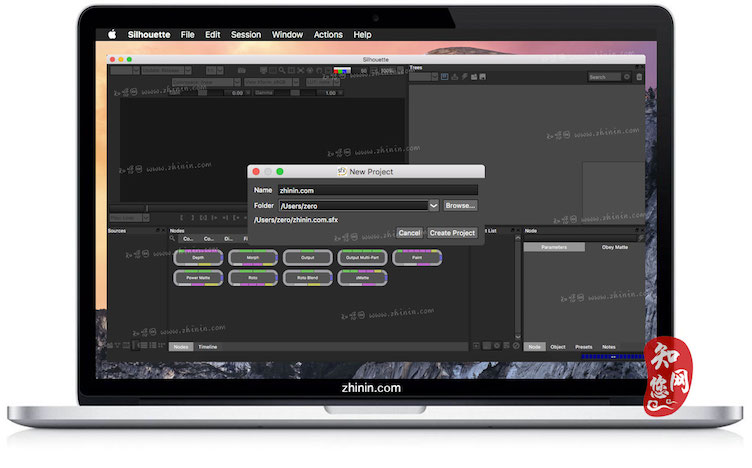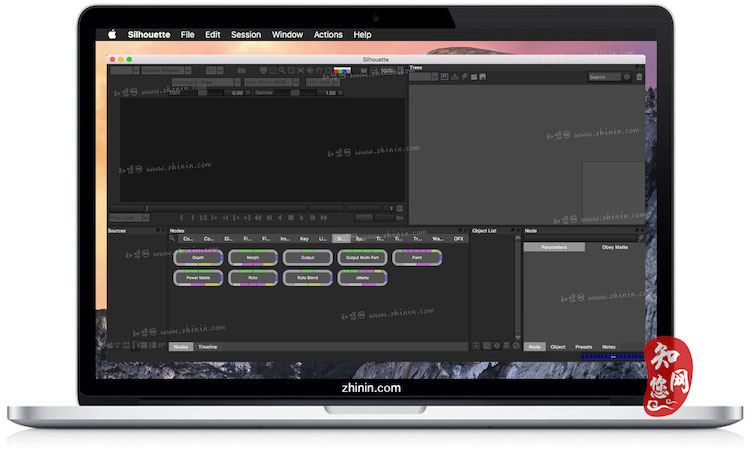软件介绍
Silhouette (SilhouetteFX) mac破解版是知您网搜集到的mac os系统上一款优秀的影视后期跟踪合成软件,SilhouetteFX可以通过遮罩、抠像等操作来填补画面的细节或修补画面的穿帮部分。
Silhouette for Mac功能介绍
Silhouette Mac版 的整个工作流程非常完整,包括绘制、校准、抠像、扭曲、变形、2D/3D转换等。SilhouetteFX Mac版 可以说是后期剪影的新突破,对于那些需要细致并且大量的工作来说可以极大地提高其工作效率。
Mac版 是后期剪影的新的突破,大大提高了工业生产的基础和工具。率领一个重大的改进和创新完全立体的工作流程。它的所有功能,包括它的剪影和油漆以及其关键帧,功率,特效和合成功能,立体声启用。 EXR内置立体声录像可以作为媒体剪影范围内的任何文件格式。剪辑可以作为anaglyphs预览,边按边堆迭。
Silhouette for Mac功能特色
- 裁剪节点裁剪节点将图像和会话裁剪为用户定义的大小。当你只需要在较大图像的较小区域内工作时,这将特别有用,因为它将使用更少的内存和更快的处理速度。
- “编辑”>“复制操作”复制“对象列表”中相同级别的选定对象,而“复制/粘贴”将粘贴的对象放置在“对象列表”的顶部。
- EXR 2.0多部分支持Silhouette现在支持EXR 2.0多部分文件。加载多部分文件时,所有部分都加载到“项目”窗口中。
- 输入/输出> EXR>使用数据窗口作为显示窗口输入/输出> EXR>使用数据窗口作为显示窗口首选项将覆盖Silhouette自动加载EXR文件的显示窗口的默认行为。需要重新加载项目或媒体才能启用此首选项。
- 框架步骤和点跟踪器点跟踪器现在遵循“查看器”>“框架步骤”。
- NUKE导出 - 内部模糊支持内部模糊现在支持导出到NUKE的形状。
- 绘制:从一个视图复制笔划到另一个复制从一个视图到另一个视图的笔划。如果在复制之前选择具有立体声偏移的图层,则在复制笔画时将考虑立体声偏移。
- 画图:播放选定的事件前进或后退根据是选择向后播放选定事件还是播放选定事件(箭头)图标,现在可以向前或向后播放绘画描边。
- 绘制:重新绘制笔画顺序重建现在总是按照笔画顺序重建,而不是按照时间顺序。
- “渲染”>“拍击”>“反转”现在有一个选项可以在“渲染选项”中反转“拍击”。
- 脚本:能够查找节点的源添加node.getInput(index = 0)和node.getOutput(index = 0),使您可以跟踪目标节点链上的主要源。
- 脚本:扩展为startup.py脚本添加了“导入扩展名”,并添加了一个脚本/扩展名目录用于非动作扩展,如附带的rv翻书扩展。
- 脚本:getInput()脚本助手许多用户要求提供一个简单的输入框,以便用户可以输入内容作为脚本的参数。
- 脚本:全局字典将fx.globals添加为根级字典,以支持脚本和UI元素访问共享值的全局位置。这是为了便于启动脚本设置UI可能使用的信息,例如集成翻书的名称。
- 脚本:钩子改进每个钩子可以注册和执行多个钩子函数。
- 脚本:钩子 - 新添加了以下脚本钩子:“frameChanged”和“selectionchanged”。
- 脚本:关键帧实用程序以前,确定时间是关键还是找到周围的关键字并不容易。现在有新的关键方法添加到属性。
- 脚本:平移和缩放键盘快捷键现在可以重新分配平移和缩放键盘快捷键。
- 脚本:在SFX_SCRIPT_PATH中支持多个路径SFX_SCRIPT_PATH现在可以有一个冒号分隔的路径(Mac + Linux)或以分号分隔的(Windows)列表。
- 形状>模糊类型首选项形状>模糊类型首选项被添加到设置默认模糊类型:中心,内部,外部。
- 调整软件> RV集成当在RV> Command首选项中输入路径时,“渲染到RV”选项出现在“渲染”窗口的右下角。如果启用了,渲染后,渲染的剪辑将被发送到RV回放软件(如果已安装)。
文章源自:知您网(zhiniw.com)知您网-https://www.zhiniw.com/silhouette-mac.html
DESCRIPTION
Invaluable in post-production, Silhouette (SilhouetteFX) continues to bring best-of-class tools to the visual effects industry. Using an entirely stereoscopic workflow, all capabilities of Silhouette, including its award winning rotoscoping, non-destructive paint, keying, matting, warping, morphing, and 2D-3D conversion tools are stereo enabled.
Developed over the years with input by those working in the trenches, Silhouette runs like a well oiled machine. You will be up to speed with minimal effort and have the tools you need to handle the most challenging of shots. As visual effects artists ourselves, we understand your challenges and timelines. Our goal is to help you get the job done right, on time and on budget.
Features文章源自:知您网(zhiniw.com)知您网-https://www.zhiniw.com/silhouette-mac.html
- Crop Node The Crop node crops the image and session to a user defined size. This is especially useful when you only need to work within a smaller region of a larger image as it will use less memory and process faster.
- Edit > Duplicate Action Duplicates a selected object at the same level in the Object List as opposed to Copy/Paste which places the pasted object at the top of the Object List.
- EXR 2.0 Multi-part Support Silhouette now supports EXR 2.0 Multi-part files. When a multi-part file is loaded, all of the parts are loaded into the Project window.
- Input/Output > EXR > Use Data Window as Display Window The Input/Output > EXR > Use Data Window as Display Window preference overrides the default behavior of Silhouette automatically loading an EXR file’s Display Window. Reloading the project or media is required for this preference to be enabled.
- Frame Step and Point Trackers The point trackers now obey the Viewer > Frame Step.
- Nuke Export – Inner Blur Support Inner Blur is now supported for shapes exported to Nuke.
- Paint: Duplicate Strokes From One View To Another Duplicates strokes from one view to another. If a layer with a stereo offset is selected prior to duplicating, the stereo offset is taken into account when duplicating the strokes.
- Paint: Playback Selected Events Forward or Backward Playback of paint strokes can now be performed forward or backward depending on whether you select the Play Selected Events Backward or Play Selected Events Forward (arrowhead) icons.
- Paint: Rebuild In Paint Stroke Order Rebuild now always rebuilds in paint stroke order, not in time order.
- Render > Slap Comp > Invert There is now an option to invert the Slap Comp in the Render Options.
- Scripting: Ability to Find a Node’s Source Added node.getInput(index=0) and node.getOutput(index=0) to allow you to track the primary source up the chain from a target node.
- Scripting: Extensions Added an “import extensions” to the startup.py script and added a scripts/extensions directory to use for non-action extensions, such as the included rv flipbook extension.
- Scripting: getInput() Scripting Helper A number of users have asked for a simple input box so the user can type something in as a parameter to a script.
- Scripting: Global Dictionary Added fx.globals as a root-level dictionary to support a global place for scripts and UI elements to access shared values. This was added to facilitate startup scripts setting information that might be used by the UI, such as the name of an integrated flipbook.
- Scripting: Hook Improvements Multiple hook functions can be registered and executed per hook.
- Scripting: Hooks – New Added the following scripting hooks: “frameChanged” and “selectionchanged”.
- Scripting: Keyframe Utilities Previously, there wasn’t an easy way to determine if a time was a key or to find surrounding keys. There are now new Key methods added to Property.
- Scripting: Pan and Zoom Keyboard Shortcuts The Pan and Zoom keyboard shortcuts can now be reassigned.
- Scripting: Support Multiple Paths in SFX_SCRIPT_PATH SFX_SCRIPT_PATH can now have a list of colon-separated paths (Mac+Linux) or semi-colon-separated (Windows).
- Shape > Blur Type Preference A Shape > Blur Type preference was added to set the default blur type: Center, Inner, Outer.
- Tweak Software > RV Integration When a path is entered in the RV > Command preference, a “Send to RV” option appears at the bottom right of the Render window. If that is enabled, after rendering, the rendered clip will be sent to the RV playback software–if installed.
Version 7.0.6:文章源自:知您网(zhiniw.com)知您网-https://www.zhiniw.com/silhouette-mac.html
- Release notes were unavailable when this listing was updated.
预览截图(Screenshots)
温馨提示
1、软件包“Silhouette”,下载完了后,双击“Setup”,按其提示进行安装;
2、弹出“License Agreement”,点击“Agree”,随后勾选上需要安装的软件,点击“Next”,如下图:
软件 v7.0.6的预览图" decoding="async" src="/wp-content/uploads/2018/07/20180730222346_29184.jpg" alt="" />
3、然后,点击“Install”,直至最后出现“Finish”,即完成了软件“Silhouette”的安装;
----
破解方法:
1、打开软件包“Silhouette”,将文件夹“sfx_rlm_osx”拖至电脑本地桌面;
2、打开终端,然后输入“chmod 755 ”,如图:
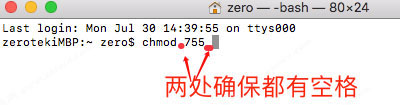
3、把文件“rlm”拖入终端,如图:
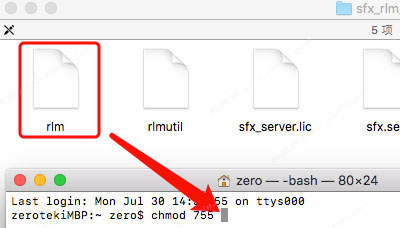
4、文件“rlm”拖进之后,请按“Enter”键,如图:
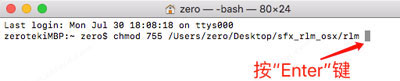
5、出现如下图,即代表“授权成功!”:

6、授权成功,文件“rlm”变成终端格式,双击打开文件“rlm”,如图:
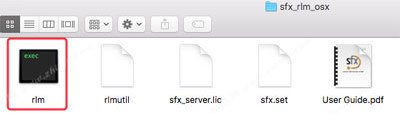
7、出现以下界面即可(若非此界面,关闭重新打开一次)如图:
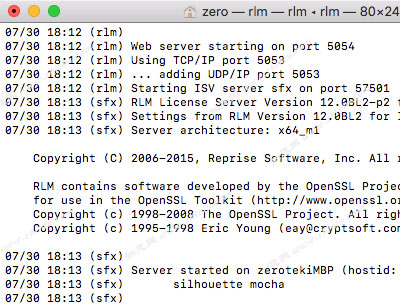
8、然后打开安装成功的软件“Silhouette”,这时弹出“Activate Silhouette”窗口,选择“Advanced Options”,点击“Next”,如下图:
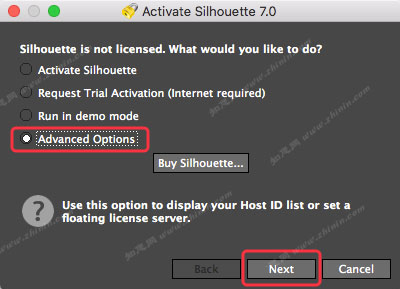
9、在“License Sever”一栏中输入“5053@localhost“,点击“Finish”即成功破解,如下图:
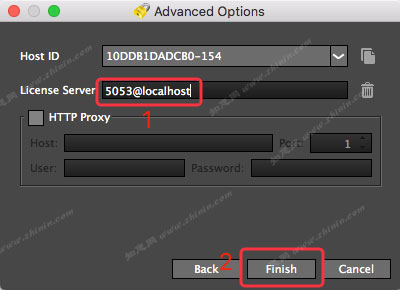 文章源自:知您网(zhiniw.com)知您网-https://www.zhiniw.com/silhouette-mac.html
文章源自:知您网(zhiniw.com)知您网-https://www.zhiniw.com/silhouette-mac.html
下载地址(Download)
"Silhouette (SilhouetteFX)" Mac历史版本
文章源自:知您网(zhiniw.com)知您网-https://www.zhiniw.com/silhouette-mac.html文章源自:知您网(zhiniw.com)知您网-https://www.zhiniw.com/silhouette-mac.html